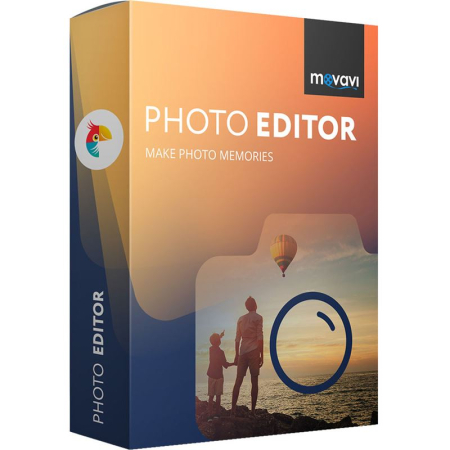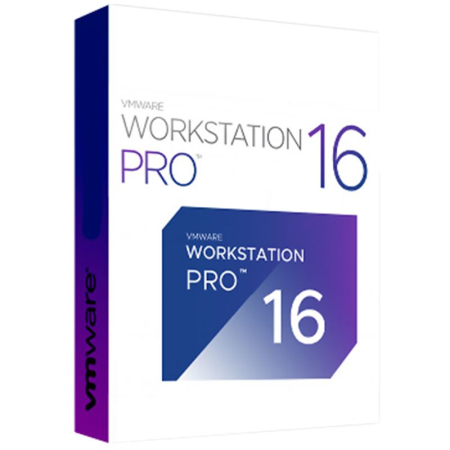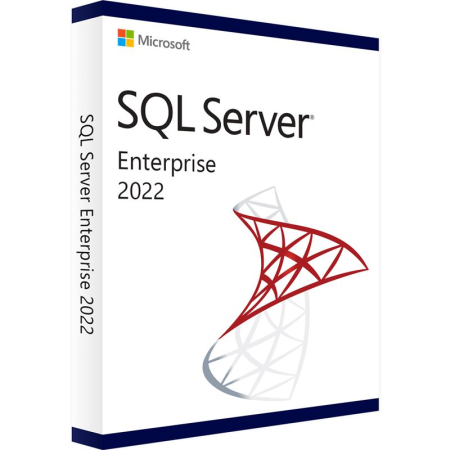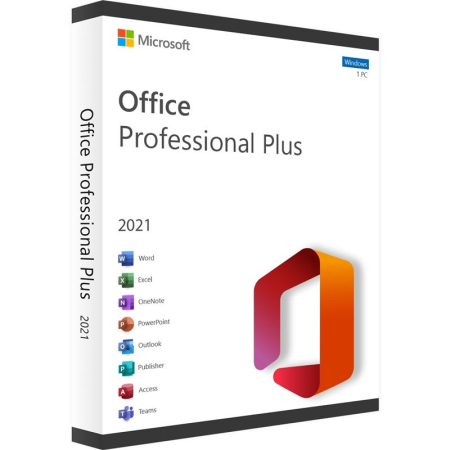Description
With Movavi Photo Editor, you can always:
- Improve image quality automatically.
- Select an area in the photo and work with it separately – remove the shadow from the face, lighten the sky.
- Adjust image parameters manually.
- Remove grain
- Restore photos from a family album
- Apply colorful filters and effects
- Retouch portraits
- Add makeup
- Remove unwanted objects from a photo with one click.
- Replace image background
- Highlight silhouettes automatically to quickly move people to a different background.
- Insert text and distort it with an arc or wave
- Rotate, crop, and flip photos.
- Add a frame to photos and turn pictures into stills from the movie or postcards.
- Align the obstructed horizon
- Resize photo
- Process images in all popular formats
- Improving quality and adjusting image parameters
- Adjust contrast, brightness, hue, sharpness, white balance, details, and other image parameters manually using convenient sliders or automatic enhancement. Remove noise from photos taken in low light.
Applying Effects
Use effects from the categories Pop Art, Posterization, Disco, Retro, and others. Add multiple filters at the same time, adjust the intensity, and get a unique image.
Retouching a portrait
Eliminate skin imperfections in a couple of clicks, remove red-eye manually or automatically, make your smile whiter, and add makeup. Thanks to the “smart” algorithm, you will correct the shape of the face and the size of the eyes and point-to-adjust the picture with the “Finger” tool.
Removing objects
Photo editor allows you to erase anyone and anything from photos – a special algorithm will automatically replace the deleted object with a suitable background.
Replacing the background
The program has learned to recognize silhouettes, so it is even more convenient to transfer people to a new image. The background photo can be replaced with a solid color fill or another photo and transparent.
Adding text
Add captions and edit them: choose color, font, and size. The text will automatically align with the image. Now the labels can be bent with an arc or wave, and if you adjust the transparency, you get a watermark to protect the image from plagiarism. Choose a design for the inscription from a collection of underlays that adjust to the text’s size.
Cropping
Rotate, flip, and crop photos for better compositions. Resize the image by choosing the appropriate aspect ratio. Easily copy and add objects to your photo. The Photo Editor now has frames that can be added to the picture – they are stylized as a Polaroid, film strip, postcard. Choose what you like and share on Instagram.
Horizon leveling
Choose the angle of inclination yourself – the dotted lines will help you. You can also use the Level tool; then, the image will rotate and crop automatically.
Support for popular formats
Work with photos in JPEG, BMP, PNG, RAW, less common PCX, PBM, TGA, and more.